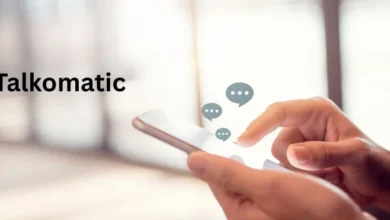How to Fix Hulu Error Code Rununk13?
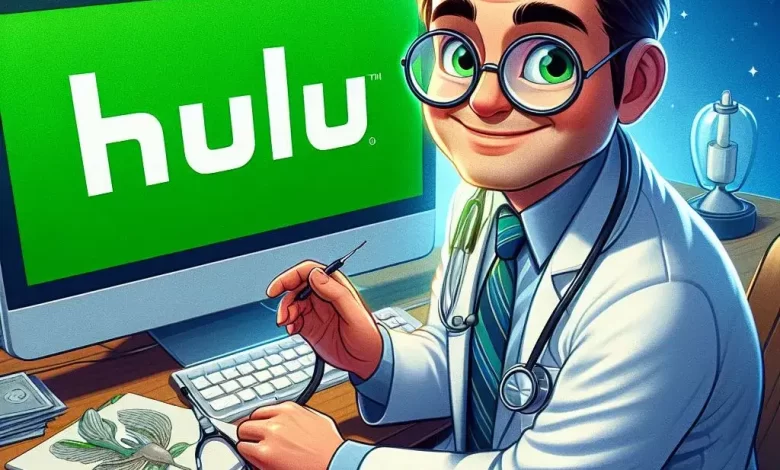
Hulu is a very well-known website, where videos are streamed online. It is very similar to Netflix and Amazon Prime. Sometimes, when you are using Hulu, the following error occurs “Rununk13”, Let’s see how to fix Hulu Error Code Rununk13.
Therefore, we will help you to grasp the concept if you also encounter it and are confused.
This article will explore the reasons for this error and methods of fixing it without delay.
How the Hulu error code RUNUNK13 appear?
When this error happens, you usually see a message like this:
- Error playing the video
- We detected an issue while playing this video. Please restart the video or choose something else to watch.
- Error Code on Hulu: RUNUNK13
3 Ways to Fix Hulu Error Code RUNUNK13
The following three ways will help you fix Hulu error code RUNUNK13.
Fix 1. Check Network Connection
First, ensure that the error is not caused by a down Hulu server. You can look it up on the internet. Next, check your network. In general, to stream content, Hulu demands that your device meet specific speed criteria.
Similarly, this program advises a speed of 3.0 Mbps, for streaming TV series and movies. The speeds required, for broadcasting live-events and 4K material, are 8.0 Mbps and 16.0 Mbps, respectively.
As a result, you can run a speed test to determine whether your devices meet the requirements. If not, you may need to upgrade your network service.
Fix 2. Update the Application or the Browser
This error code can be caused by an out-of-date Hulu app or browser. The outdated Hulu app or browser may no longer work with your device when it has been updated. As a result, you should make the necessary updates.
First, please close the application or browser and restart the device. Then, start updating the Hulu app or browser.
Fix 3. Clear Hulu App Cache and Data
The Hulu error code RUNUNK13 can also be caused by corrupt data. In this case, you can try clearing the app-cache, or uninstalling and reinstalling, the Hulu app. Clearing the browser’s cache is essential, if you opt for browsers to access Hulu.
Here’s a guide, on how to clear the cache in Windows 10:
- To get to Settings, click the combination of Windows + I key.
- Go to Apps > Apps & Features.
- Scroll down in the right panel till you see Hulu. Click on this program and select Advanced Settings.
- To clear the Hulu cache, tap the Reset button.
If you’re using a browser, you can try activating JavaScript and cookies. If none of the following techniques work for you, you can contact Hulu for assistance.
Frequently Asked Questions – FAQs
Here are answers to the most frequently asked question related to Hulu error code RUNUNK13.
- What does Hulu error code RUNUNK13 mean?
This error means Hulu cannot play the video you have requested. It may be a result of the glitch or your device, the internet or the Hulu itself.
- Why do I keep getting an error code on Hulu?
There are a bunch of reasons for Hulu errors, such as weak internet, the app that is not updated, corrupted data, or Hulu server failure.
- How do I clear my Hulu cache?
The method depends on your device. Check Hulu’s help guide for instructions specific to yours.
- How do I update my Hulu app?
The update process varies depending on your device’s app store. Look for Hulu and update if available.
Final Words
And with that, this blog comes to an end!
To resolve Hulu error code RUNUNK13, start by confirming that your network connection is meeting Hulu speed requirements at least. Try the speed test to see how fast it is. Ensure that you have the app or browser versions that have just come out because it is likely that the ones that are less current are problematic. In case this trouble happens, try to clear the Hulu app cache or to reinstall it. In the browser, clear the cache and enable JavaScript and cookies.