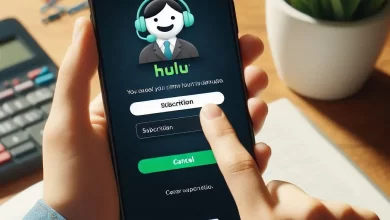How to Uninstall Valorant Completely?
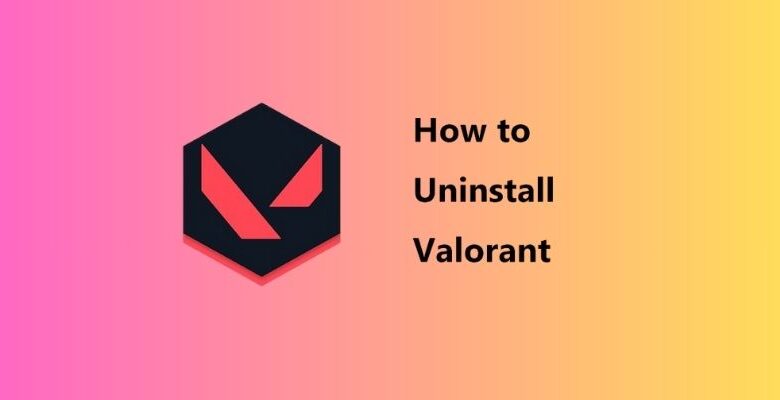
It’s a great pleasure to play FPS shooting games. Valorant is a game of this genre that has grown in popularity significantly. This game has millions of players, and more are joining each day. The game is both fascinating and entertaining. There are several characters and modes that may keep you engaged for hours.
However, sometimes you might need to uninstall it. You could do so to clear some space on your system or just to take a break from this game. We are going to help you with this in this blog. We’ll talk about how to uninstall Valorant here.
We will discuss it for multiple devices. Let’s start.
Valorant Overview:
Valorant is a first-person shooter game that is based on a teamplay game style. You join a team of a total of five players in it.
The main goal is to eliminate the other team using different gameplay tactics.
This game is developed by Riot Games. It has around 22.07 million players worldwide. Its popularity is the result of the amazing gameplay and features it offers. There are different types of characters and weapons that you can pick. Additionally, you can change them to suit your needs. Valorant game’s widespread appeal has allowed it to be featured in several international eSports championships.
How to Uninstall Valorant?
Here are the details about it:
- First of all, you have to uninstall the anti-cheating software Vanguard on your PC.
- For that, open your system tray first.
- After that, right-click on the Vanguard icon (in red color).
- You will see different options here.
- Click on the “Exit Vanguard” option.
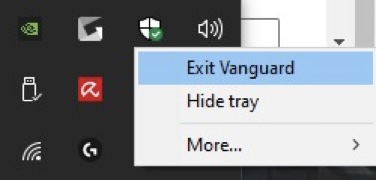
Disabling Vanguard:
- A pop-up message will appear. It will ask you to confirm the procedure. For that, click on the “Yes” option.

Uninstalling Riot Vanguard:
- Now, click on the search icon of your PC.
- Here, search for the “Add or remove programs” option.
- Click on it.
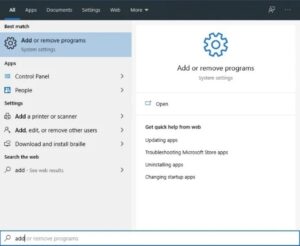
- Now, find the Riot Vanguard option here.
- Click on the “Uninstall” option here.
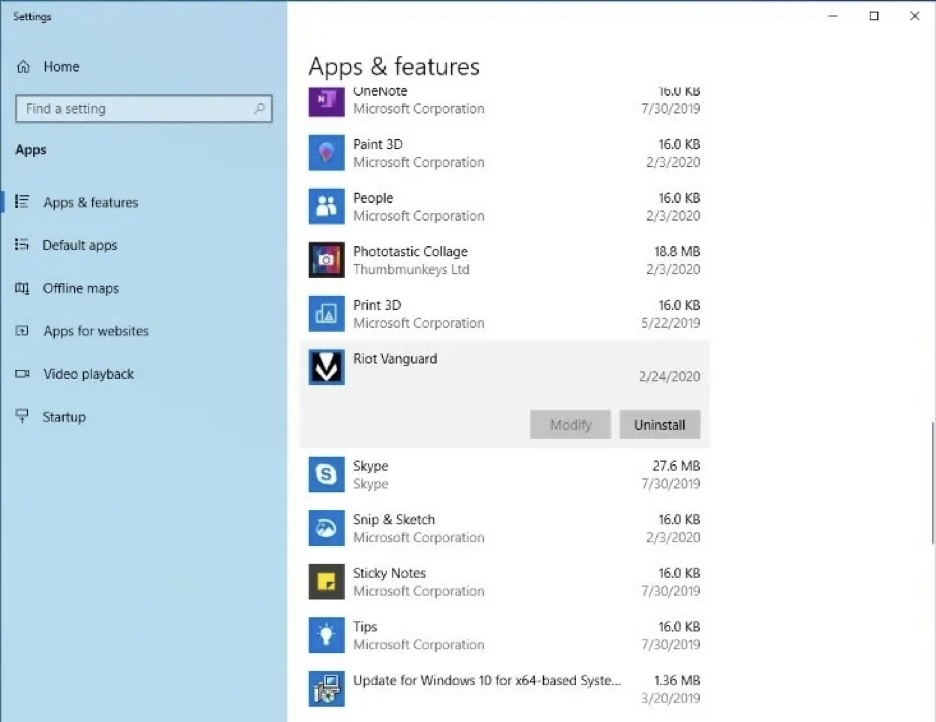
Uninstalling the game:
- In a similar way, find the Valorant game icon in this list.
- Then, uninstall the game similarly.
Removing remaining files:
- Now, remove the remaining files of the game.
- For that, press “Windows + R”.
- In the Run program, enter “%appdata%”.
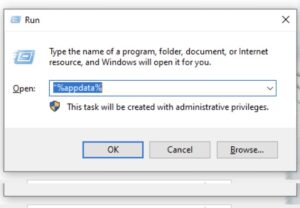
- Here, find the Riot Game folder and delete it.
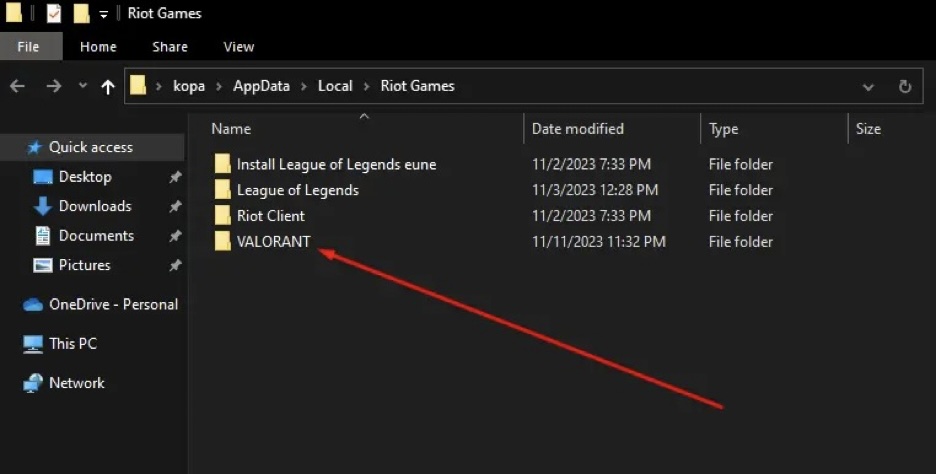
- You have to do the same for two more times.
- For that, use the “%LocalAppData%\Riot Games” and “%ProgramData%\Riot Games”.
Uninstalling using cmd:
You should also know how to uninstall Valorant using cmd in case the above method isn’t working for you for some reason.
- Click on the search section of your PC.
- After that, search for cmd.
- Now, click on run as administrator.
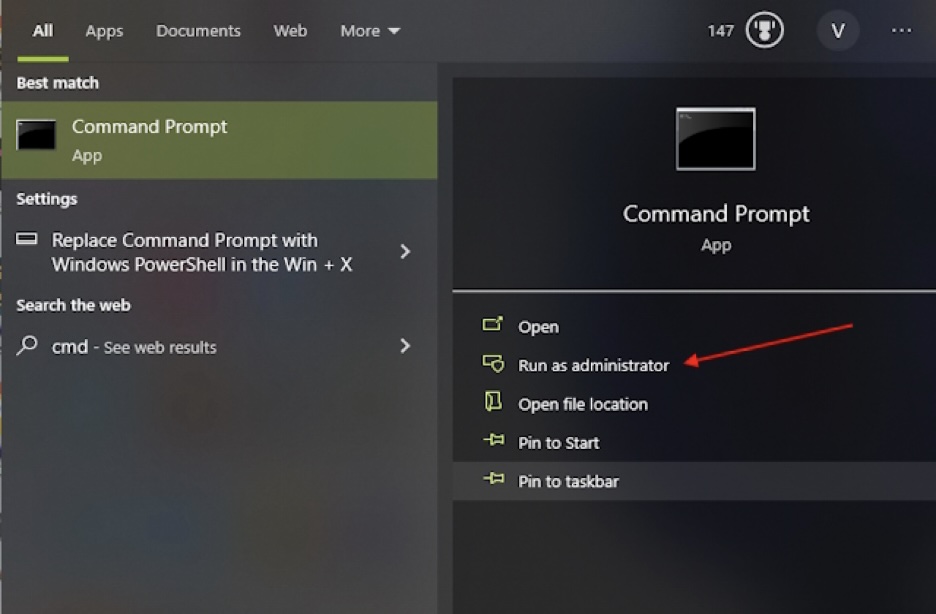
- Once done, input the following prompts in it and hit enter.
- sc delete vgc
- sc delete vgk
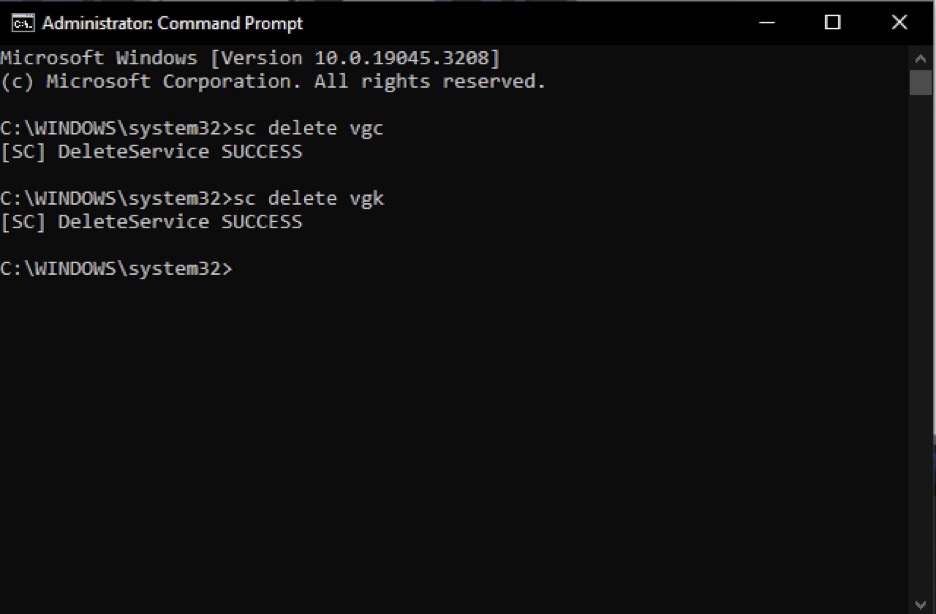
- Now, restart your computer.
- Keep in mind that restarting is an essential part of this uninstallation process.
- Once done, open your file explorer and go to C:\PROGRAM FILES\
- Locate the Riot Vanguard folder here and delete it.
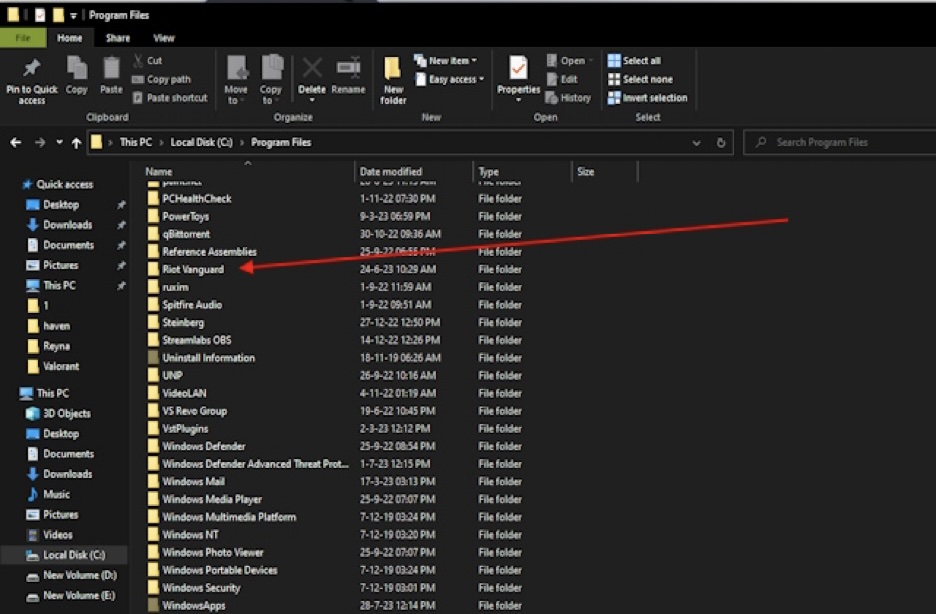
- The game will be uninstalled from your PC completely.
Read also: Webcord Virus – Understanding & Removal Guide.
Conclusion:
Valorant is a famous FPS shooter game being played by millions of people around the world. Its popularity is growing day by day. That is because the company keeps on adding interesting features to it. There are some people who want to know how to uninstall Valorant completely from their PC. For that, we have described proper guidelines in the information given above.
FAQs:
Does uninstalling delete my Valorant data?
Probably not. You have to delete its data folder in order to do that.
Can I uninstall this game without disabling the Vanguard?
No. You have to disable the Vanguard before you can uninstall the game.
Can I uninstall this game using the cmd program?
Yes. You can use this program to uninstall this game from your PC.