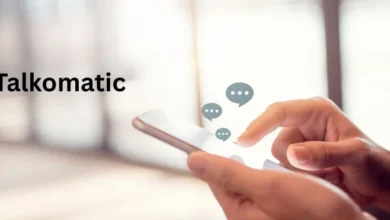How to Connect Your Phone to Your TV Wireless – Three Ways
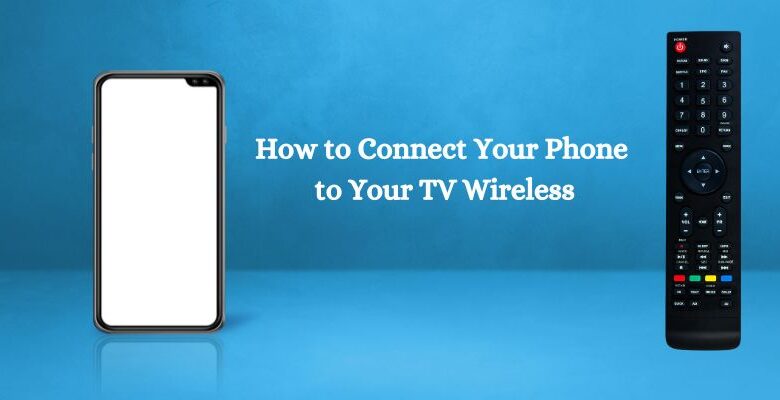
Technology is evolving each day. New features are being added to both TVs and mobile phones. One of the most famous ones is the wireless connection between them. It allows you to view anything that is running on your phone on your TV screen. This feature is available in most modern televisions. This connection can be built in different ways. We’ll discuss how to connect your phone to your TV wireless in this article. We’ll talk about three ways to do this. Now let’s get going.
How to Connect Your Phone to Your TV Wireless?
Here’s how to do it:
Using Airplay:
The first method is using the Airplay feature to make the connection. This feature is recommended for iOS users. Apple introduced this feature to help users connect their devices to TV screens. You can do different types of things with this feature. This includes watching videos and pictures, playing songs, etc.
There are different smart TVs that are compatible with this feature. Using it is also very easy. Here are the guidelines that you have to follow for that:
- First, you have to play any content on your iPhone. This can be a song or a video.
- After opening it, look for the Airplay icon. It looks like a triangle with an arrow facing upwards.
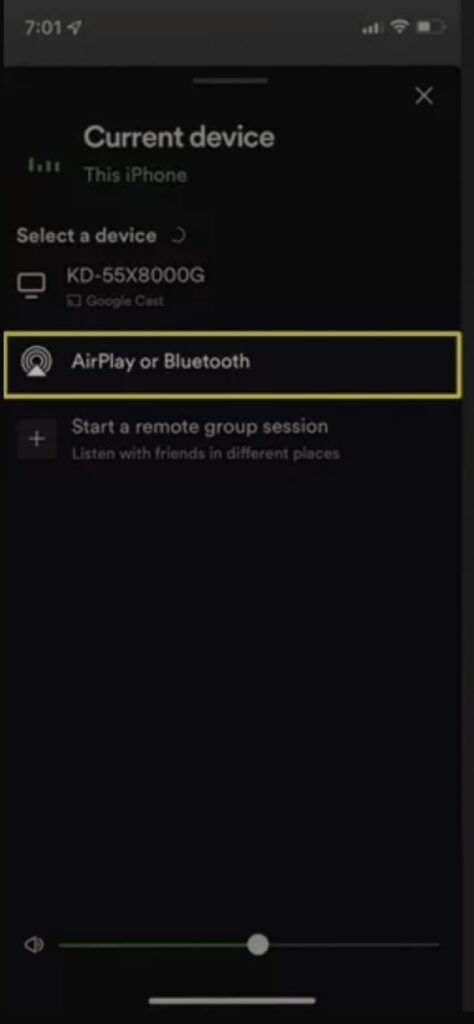
- Now, find your TV device. Enter the Airplay passcode if there is one.
- After that, your phone will connect to the TV.
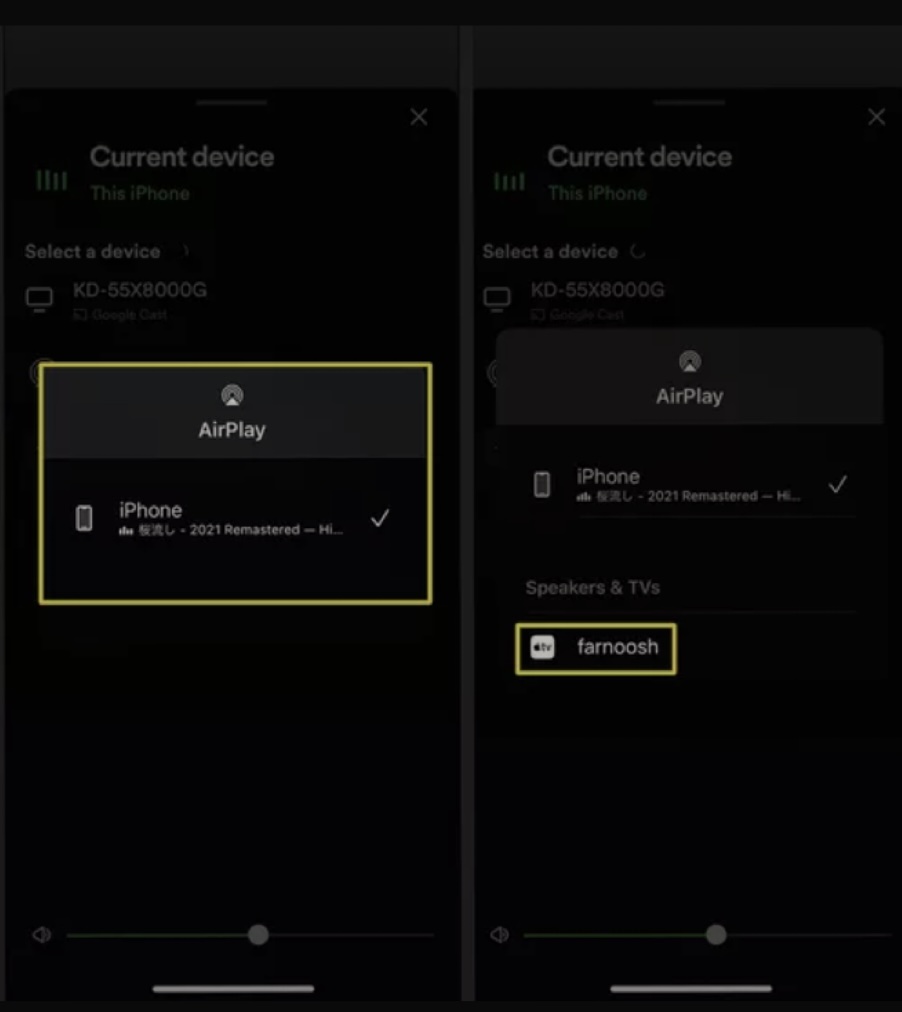
Using Chrome Cast:
The next method that we are going to discuss is using Chrome Cast. It is a device developed by Google. You can use it to link a phone to a television. Here’s something crucial to remember about this gadget. It actually doesn’t connect the phone to the TV itself. It works as a middleman.
Here are the guidelines that you need to follow in order to use it:
- First, plug the Chrome Cast device into your TV.
- The device will also get connected to the WiFi network that you’re using.
- Now, open anything that you want to share on the TV.
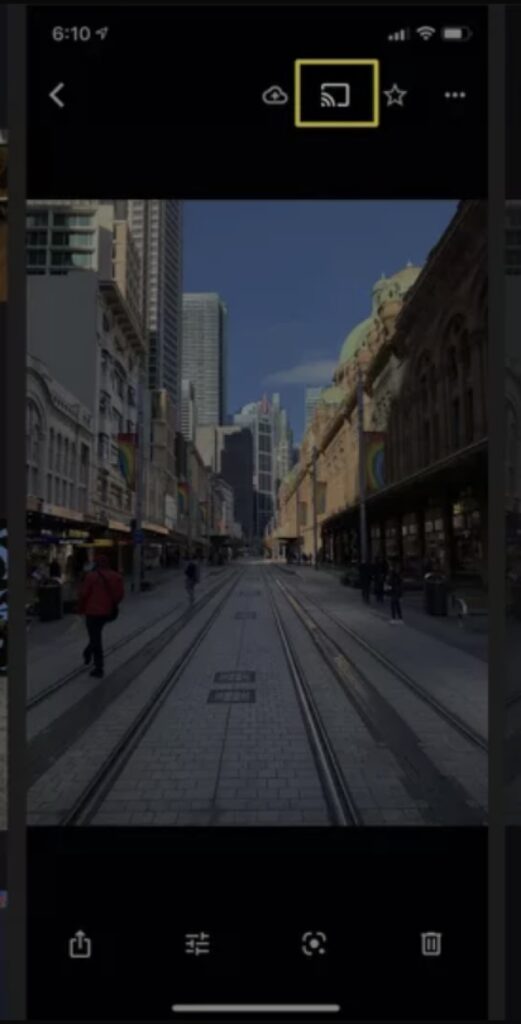
- After that, click on the Chromecast icon.
- Now, select your TV device.
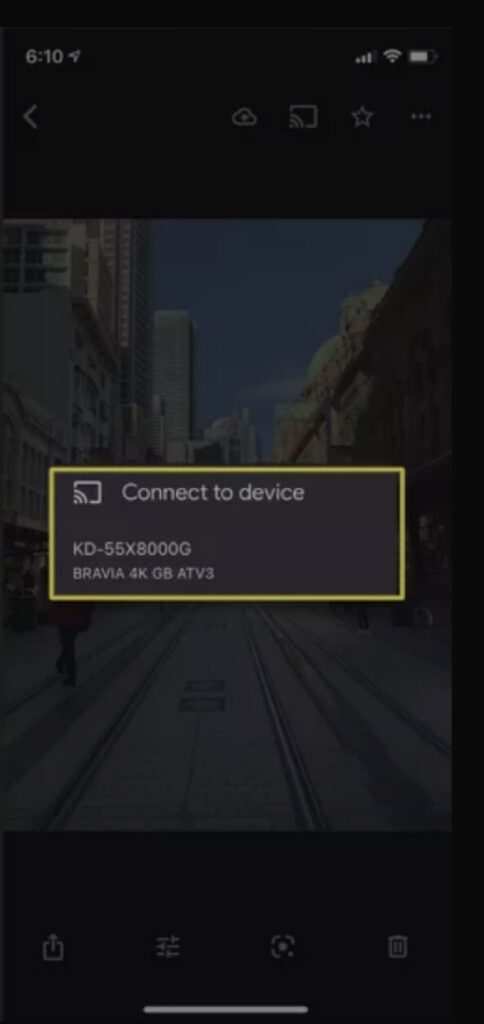
- Doing this will make a successful connection between your phone and your TV.
Using a Wireless Streaming Device
Although it wireless feature is very common these days, not all TVs support it. In that case, a wireless streaming device can be used. It is also known as a wireless stick. There are different brands that offer these sticks. Here are two of the best ones:
Amazon Fire Stick
Amazon has launched a different streaming stick known as Amazon Fire Stick. They help users make a wireless connection on their TVs using Chromecast. Besides this, users can also install different apps and games with the help of it.
Roku
Another device you can use for this purpose is Roku. It can be used to mirror content for both iPhone and Android devices. The special thing about this stick is that it also enables different channels on the TV.
The usage method of these sticks is similar to the Chromecast. You just plug it into your TV and build a connection.
Things to Keep in Consideration:
There are some important things you should keep in mind while making such a connection. We have listed them below:
- You need a strong and stable WiFi connection in order to connect these devices.
- The devices should be connected to the same connection.
- The latency effect may occur while mirroring content on TV.
- The wireless connection sticks are available at different prices. Comparing them can help you get the best deal.
- Some mobile phones may not have the ability to share screens at all.
Read also: Aiyifan TV – A Comprehensive Review 2024
Conclusion:
To conclude it all, knowing how to connect your phone to your TV wireless can be useful to have a maximum experience. It is a feature that helps you show the content of your mobile on your TV screen. The benefit of this feature is that you can enjoy content at a bigger screen with friends and families. There are different ways you can make this connection. We have discussed the best three in the information given above. We have also discussed some key points you should keep in consideration while making this connection.
Frequently Asked Questions (FAQs):
Do all the phones have a wireless content-sharing feature?
No. Some phones may not have this feature.
Are wireless connection sticks expensive?
This depends entirely on the type of stick you are using.
Does mirroring affect the content quality?
Not really. The content quality isn’t disturbed by screen mirroring.
Do Androids have the Airplay feature?
No. This feature is only available on iOS devices.