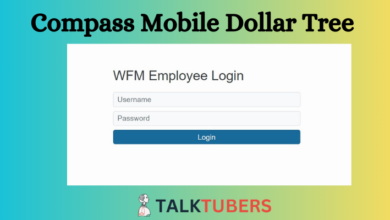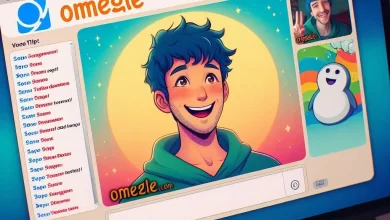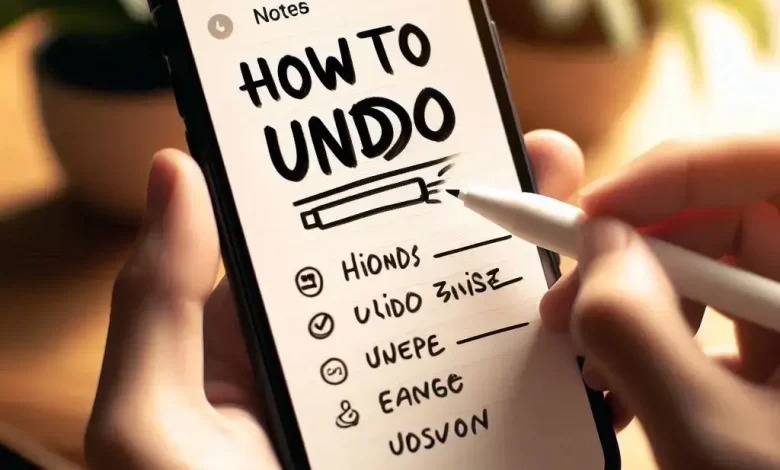
The Notes application is one of the most widely apps on iPhone. People usually utilize it for productive purposes. You can note down different things on it. The usage method of this app is very easy. Just open it and start noting.
Sometimes, we type something that we want to remove. You can accomplish this using the “Undo” feature. Many folks are unsure about how to accomplish it. That is exactly what this post is about. In this section, we will look at how to undo in Notes app for iPhone and iPad. Let us start.
A Brief Overview of Notes:
The Notes app is a built-in tool on iOS devices. It is used to note down anything that you would like to use later. Consider it as sticky notes. You can write and even add tables to it. The app also allows you to paste pictures within the notes.
Due to such features, it has gained massive popularity. That is why it is one of the main applications of the user interface. The new iOS update has enhanced its potential to a great extent. But that’s a topic to be discussed for another time. For now, we’re going to discuss its Undo feature.
How to Undo in Notes on iPhone and iPad?
I have some excellent news for you. The Undo function on iPhones and iPads can be used in similar ways. Here are their details.
Method #1:
The first method is by using the “Undo” button. It is placed at the top of a note. You just click on it in order to use it.
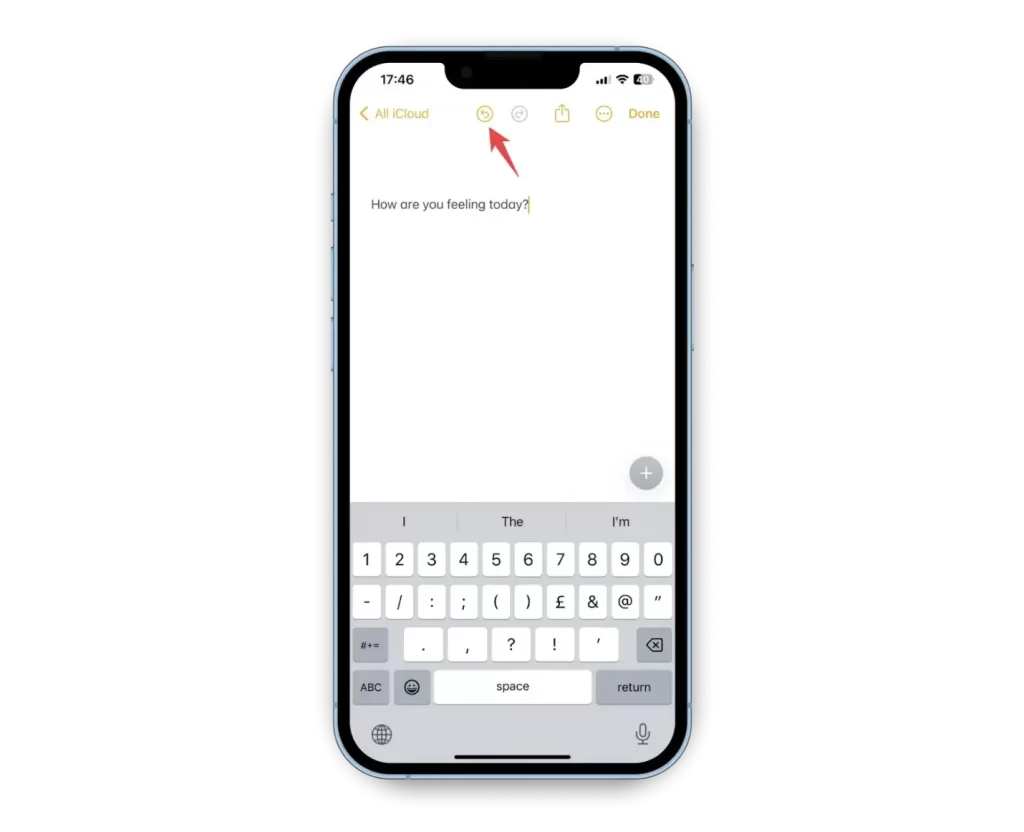
Method #2:
The second method is even more interesting. It involves a motion gesture of the iPhone. You can shake your device in order to Undo. Once you do so, the phone will give you the option.
Click on the “Undo” button to use it.
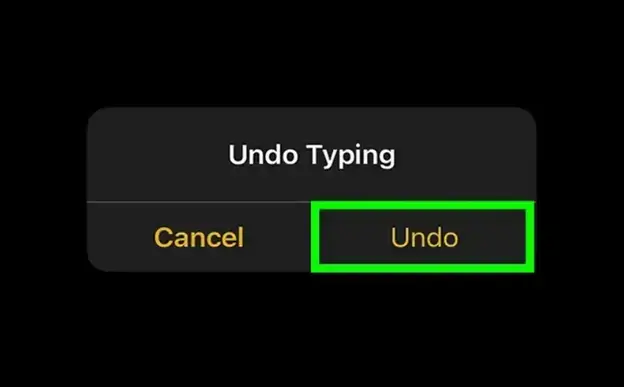
Method #3:
This method is very uncommon. It’s only utilized when you are using an external keyboard with your device. To execute this method, you will have to use a combination of keys. Press “Command + Z” to utilize this feature.
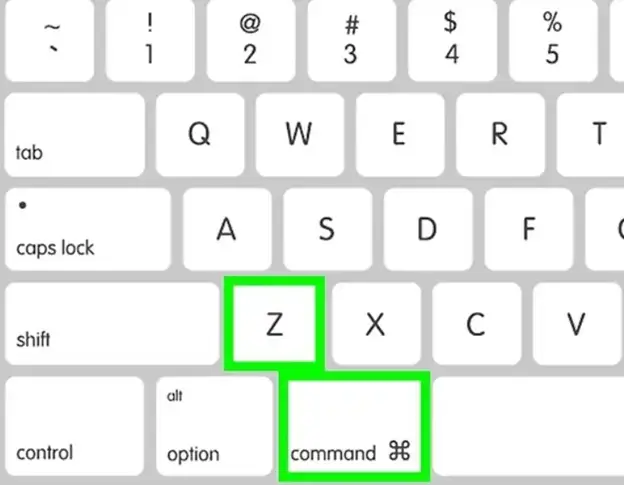
So, these three methods explain how to Undo in Notes app.
Read More: How to Share Screen on Zoom: A Step-by-Step Guide
Key Points:
Some important key points to remember are:
- You can only undo for a limited number of times. After that, this feature will not work.
- If you undid something mistakenly, use the “Redo” option in order to redo it.
Other useful Notes app features:
Here are some more useful features of this app:
- You can use the microphone option to dictate text in the notes.
- The app allows you to use bullet points for making a list.
- There’s a document scanning option also available. It lets you use the camera to scan whatever’s on a physical document.
- You can also pin the most important notes at the top.
- You can categorize them into folders as well.
Conclusion:
To conclude it all, Notes is one of the most useful applications on iOS. It can help you note down important things that you would like to use later. It has a very useful feature called “Undo”. It undoes recent actions on the notes. So, knowing how to undo in Notes on iPhone/iPad can be useful. There are different methods that you can use to do that. They are described in detail in the data shared above. Besides this, we have also discussed some further useful features of this application.
FAQs:
Is it possible to undo multiple actions at a time using Notes?
No. The app does not allow you to undo multiple actions at a time.
Can I undo as many times as I want?
No. You can undo only for a limited number of times.
Does shaking your phone accidentally enable this feature in Notes?
No. The phone will first ask you if you want to enable this feature or not.