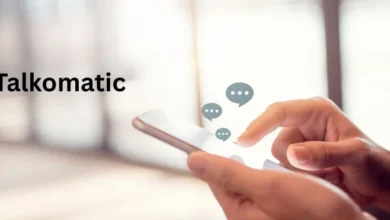Ultraviewer- Everything You Should Need to Know
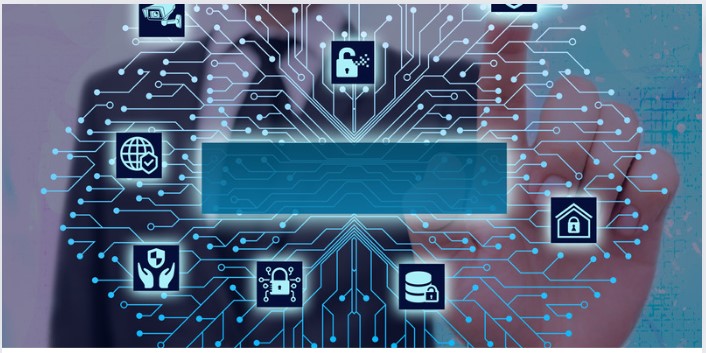
A bunch of different software is available out there that you can use to access a computer remotely. UltraViewer is one of them. In fact, it is gaining quite a reputation in the market. It is designed to help users connect with a remote desktop with ease and convenience. Its services are already being used by thousands of individuals to complete their tasks.
We will go into great depth about this program in this article. You will discover the main functions and installation instructions. Let’s begin.
What is UltraViewer?
UltraViewer is a software tool used to access any computer from a distance. This means that you can view everything on that system even without interacting with it physically. You can even control different things on that PC as well. It can be used for different purposes. One of the major ones is tech support.
People can access their client’s computers and fix whatever problem they’re facing. You can also use it for personal tasks. For example, you can help your dad install software on his PC.
Major Features of UltraViewer:
Here are the major features of this software:
Freemium availability:
This is a tool of freemium nature. This indicates that there are two versions of it available for use. One is free and the other is paid. The free one is usually enough for a general user. It has limited features that can handle basic tasks one may need to perform on a remote desktop.
The premium version unlocks extra stuff. For example, you can hear the computer’s sound through it. So, this version is suitable for professional users.
Chatbox:
You can chat with the owner of the remote computer with this software. It has a separate chat box for that. It can be used to communicate instructions with each other. It’s a useful feature in case you can’t contact the computer owner through any other means (a phone call, for example.)
Completely transparent:
UltraViewer is a completely transparent remote desktop controller. This means that whatever a person does on it, the other one is able to see it. For example, if you run a program on a remote computer, the owner will be able to view all the procedures you go through. It is also a good way of sharing tutorials with each other.
Windows supported:
This software is just Windows-supported yet. This means that other operating systems cannot utilize it. The good news for Windows users is that this software is compatible with all versions.
Control multiple computers:
To make things more convenient, Ultraviewer allows you to control multiple computers simultaneously. This also means that you can share your screen with two different computers as well.
File sharing:
A file-sharing system is also available on it. You can share different types of files with the other connected computers.
How to Download UltraViewer:
This software tool is available for free download on the official website (https://www.ultraviewer.net/en/) . After opening it, follow these instructions:
- Click on the green download button.
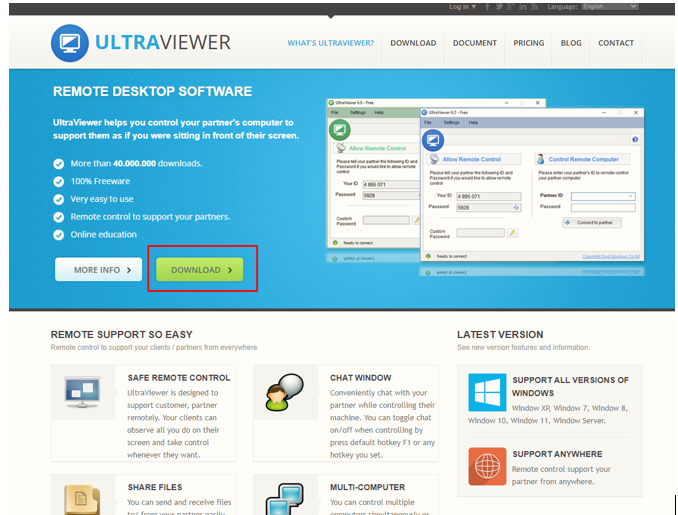
- This will download an installer on your PC.
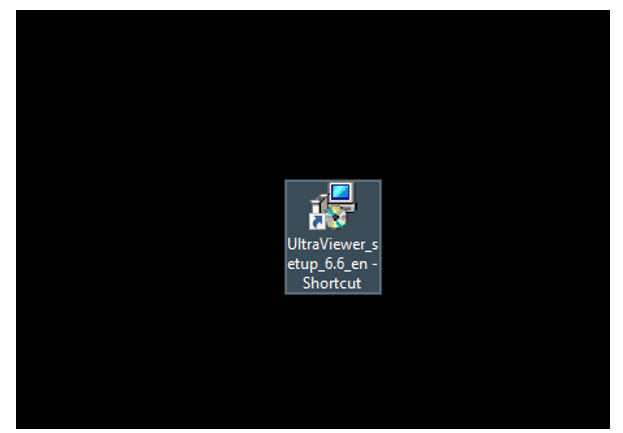
- Open this installer.
- Choose a destination folder for installation.
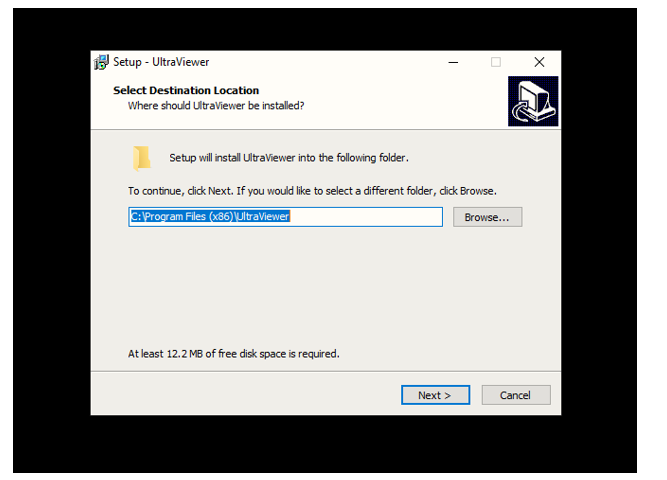
- The software will take some moments to get installed.
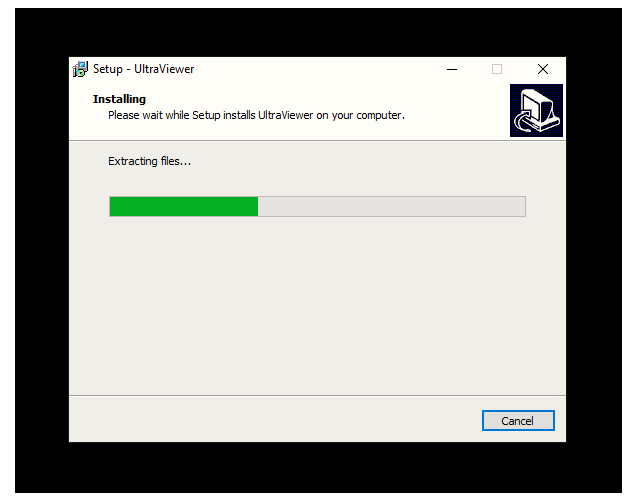
- You can now open and start using it.
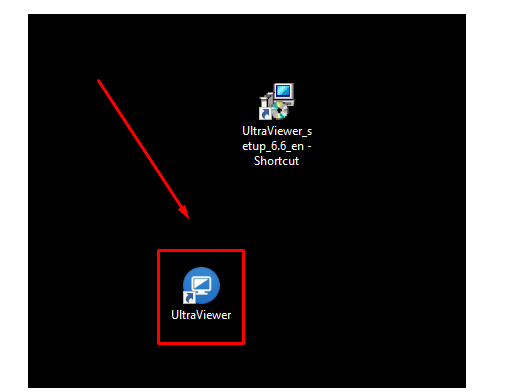
- You can use the highlighted section to add information about the computer you want to access.
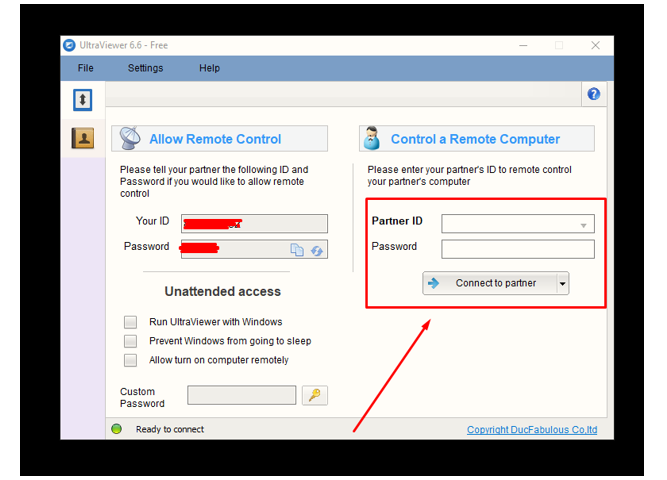
Pricing Details:
The pricing details of UltraViewer are discussed below:
| Feature | Lite | Professional | Premium |
| No. of users | 1 user and device | 1 user and 3 devices | 1 user and 5 devices |
| Concurrent remote sessions | One | One | Unlimited |
| File sharing size | 2GB/file | 4GB/file | 8GB/file |
| Advertisements | No | No | No |
| Remote endpoints | 3 devices per month | Unlimited | Unlimited |
| Windows sleep mode preventing | Yes | Yes | Yes |
| 4K resolution | Yes | Yes | Yes |
| Address book | No | Yes | Yes |
| PC sound | No | Yes | Yes |
| Custom client | No | No | Yes |
| Higher FPS/speed | No | No | Yes |
| Video recording | No | No | Yes |
| Allow wakeup computer remotely | Yes | Yes | Yes |
| Price | $3.99/month | $5.99/month | $7.99/month |
Safety Concerns:
There might be some safety concerns related to the usage of UltraViewer. Many users claim it to be unsafe software. So, we recommend not sharing your ID with a stranger. Also, avoid using it on a computer if it has sensitive data in it.
Pros and Cons of UltraViewer:
They are detailed below:
Pros:
- Free version available
- Easy connection method
- File transferring available
- Multiple premium packages
Cons:
- Only available for Windows
- Security concerns.
Read more: What is FilesOverMiles – Detailed Alternatives
Conclusion:
In conclusion, UltraViewer has become a popular software that can be used to access a desktop remotely. It lets you have full control of the functions of the other computer. This means that it can be used for fixing errors or showing a tutorial remotely. There are different features this tool offers. We have discussed them in detail in the information given above. Besides that, its pricing plans are also discussed in a comprehensive way. Please, keep in mind that there are some security concerns related to it. So, make sure to use it wisely.
Frequently Asked Questions (FAQs):
Is UltraViewer available on Mac?
No. This software isn’t available on Mac yet.
Is it free to download?
Yes. This software is available for free downloading.
Is UltraViewer safe?
There’s no definite answer to that. Some users consider it to be unsafe. So, avoid using it if you have sensitive data.