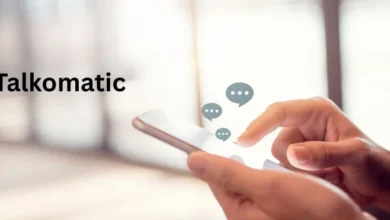How to Share Location on iPhone – Step-by-Step Guide
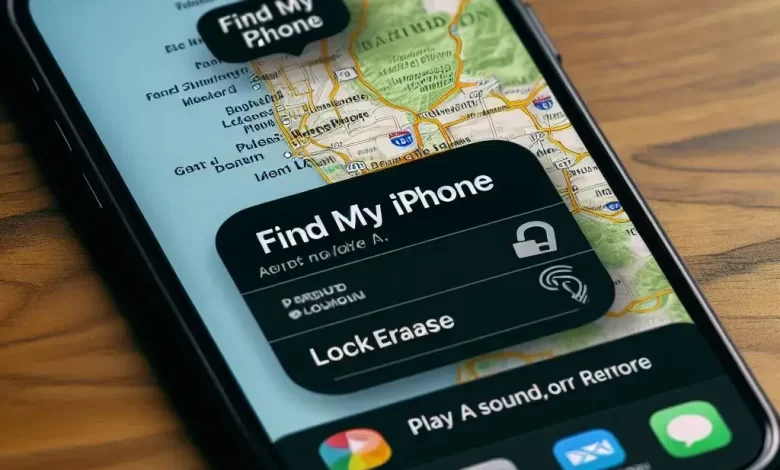
Being able to share location via your smartphone is a convenient and very useful feature. Both Android and iPhones have integrated this feature to help out their users. However, iOS users might have some problems with using this feature since iPhones are always a bit tricky to use.
So, in this article, I am going to discuss how to share location on iPhone. I’ll explain different methods and discuss each of them in detail. So, let’s get started.
3 Effective Ways How to Share Location on iPhone
Below are three easy steps to share your location on an iPhone.
1. Share Location in Find My:
Find My is an app that is pre-installed on iPhone, iPad, and Apple Watch (by default). This application combines both the—Find My Phone and Find My Friends—apps in a way to make it all easier to share location whenever you want with whoever you choose.
Here’s how you can share your location using Find My:
Set Up Location Sharing:
- Open the Find My app.
- Tap Me at the bottom of the screen.
- Turn on Share My Location.
- You can also set a label for your location (e.g., Home or Work).
Share Your Location with a Friend:
- Tap the + icon in the app.
- Choose Share My Location.
- Search for the friend you want to send the song to.
- Get to decide how long you want to make your location available.
Stop Sharing Your Location:
- To stop sharing with a specific friend, go to People, tap their name, and choose Stop Sharing My Location.
- To hide your location from everyone, turn off Share My Location.
2. Share Location with a Contact:
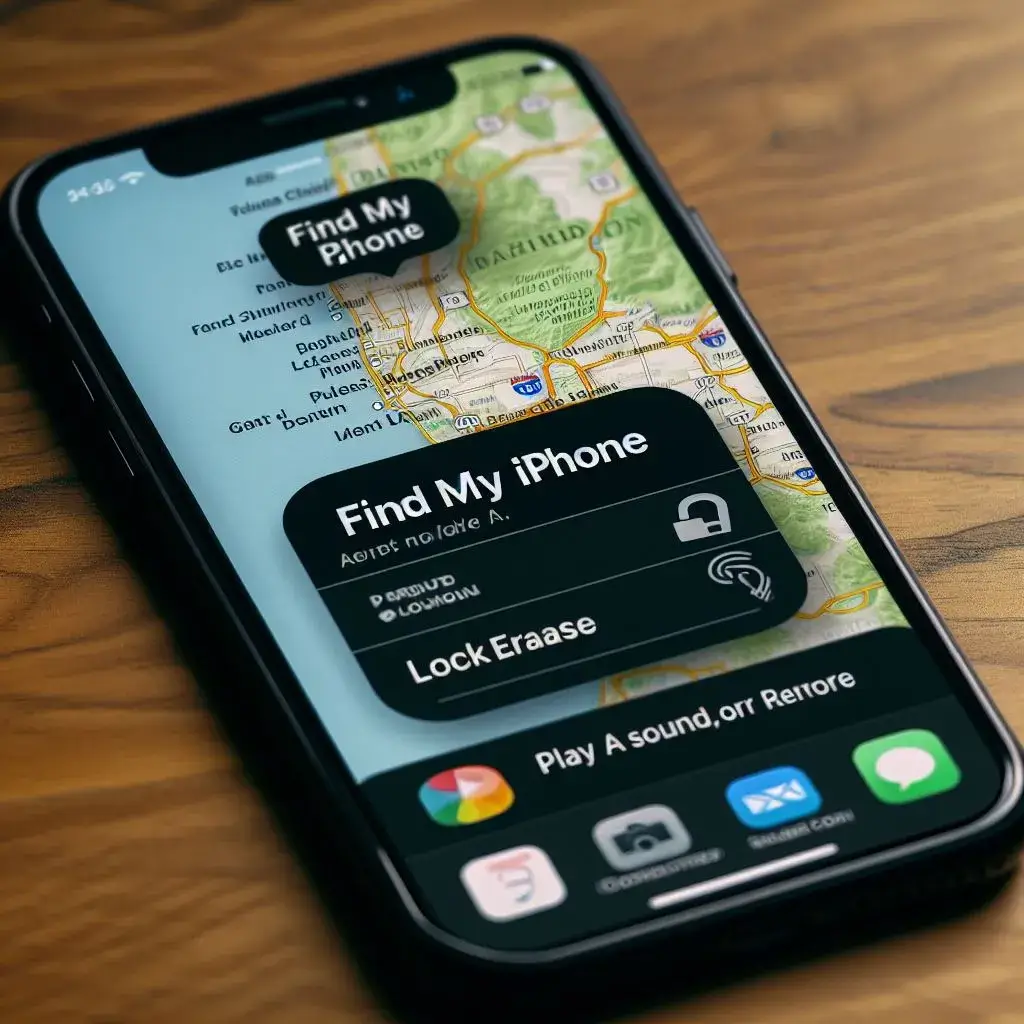
Yet another amazing feature is that it makes location sharing absolutely easy. This can be done even for a specific person by using the iPhone, if this extra step is you want. Therefore, the process is brought to you in the easiest way with this brief outline of the “Share My Location” feature on an iPhone with one particular friend. Follow the steps below:
- Open the Contacts app.
- Find the person you want to share your location with and tap on their contact.
- Tap Share My Location and choose the duration you want your location to be visible.
See, how easy it was to share your live location with a specific person using “Contacts” app on iPhone.
3. Share Location in Messaging:
If you have a talk with any person through messaging apps like iMessage or WhatsApp then you can definitely share your location with any person you want. We’re going to walk you through each application to share your location with an iPhone.
On iMessage:
- Open a conversation with the person you want to share your location with.
- Tap the top of the screen (where the person’s name appears).
- There you will see the following options:
- Send My Current Location: It will share your current location for one time.
- Share My Location: In this feature, you can share locations for a specific duration, like “Indefinitely,” “Until End of Day,” and “One Hour.”
On WhatsApp:
- Same as the process on WhatsApp, but a little bit different.
- There, you will see an icon of + along with the chat box. Click on it.
- You will see a menu appear, but you have to click on the “More…” button.
- And there you will see the “Location” option.
- You can share your location in two options “Share Live Location” and “Send Your Current Location.”
- You can choose any of them and it will automatically share your location with the person you want.
Thus, this is the way that one can share location on an iPhone, in a simple manner.
FAQs
Below are several of the most common questions regarding, how to share location on the iPhone.
- How do I share my location on my iPhone with someone using Find My?
In Find My app: tap the Me tab > Share My Location, add a friend, and choose how long.
- How do I share my location on WhatsApp iPhone?
For this, all you have to do is, Open Chat > + icon > More… > Location. You can share location for a duration period and for all time.
- Where is location services on iPhone?
Location Services is controlled within individual apps. You can also check privacy settings: Settings > Privacy > Location Services.
- How do I turn on live location on my iPhone?
Use the Find My app: tap Me tab > Share My Location (turn it on if not already), tap Add a friend, and choose how long.
Final Words
So, this article was all about how to share location on iPhone in easy steps.
It is very simple process to share your location on your iPhone. You can use the Find My app to mark your position, share location with friends or set labels (e.g. “Home” or “Work”), and control shared duration. On the other hand, you can immediately give up your location to a selected contact via the Contacts app. In the same way, instant messaging platforms like iMessage or WhatsApp have made it very simple to send your whereabouts just with a few clicks. Click here for latest in the Technology.