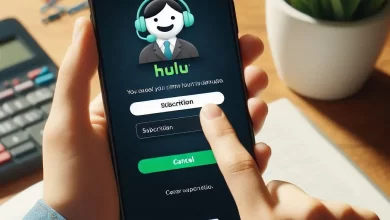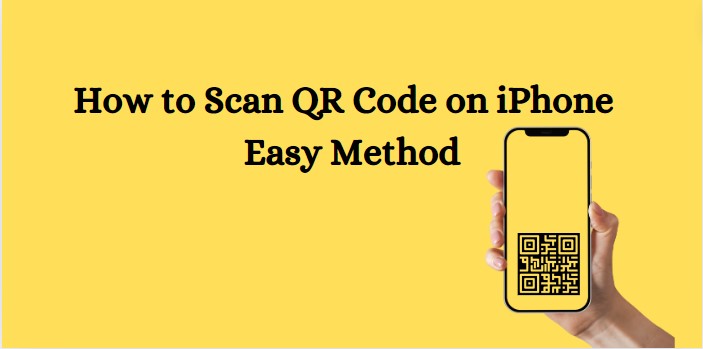
We access information via different sources on our iPhones. One of the most widely used is the QR Code. It is a kind of data-sharing two-dimensional barcode.
It can be scanned on different devices using different techniques.
This article will explain how to scan QR Code on iPhone. Apple has made doing this a lot easier. That is because there are different methods that you can choose to do it. We will discuss their details here. So, let’s get into it.
How to Scan QR Code on iPhone?
You can use these methods for that.
Method #1 – Using Photos:
You can use a picture of the QR Code to scan it. This method works for both captured and saved pictures.
- The picture of the code can be found in the Photos.
- Open this application.
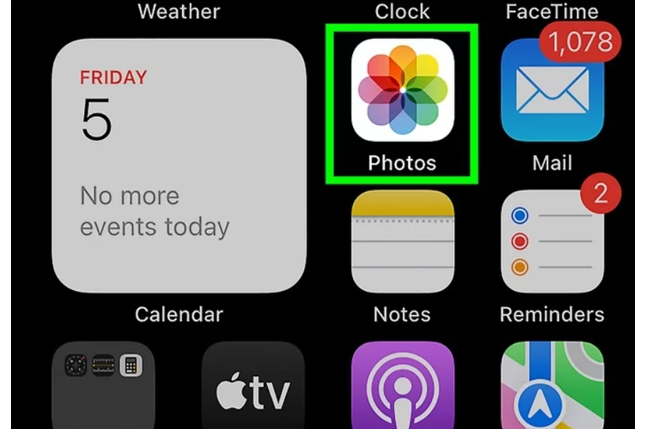
- Now, open the picture of the code.
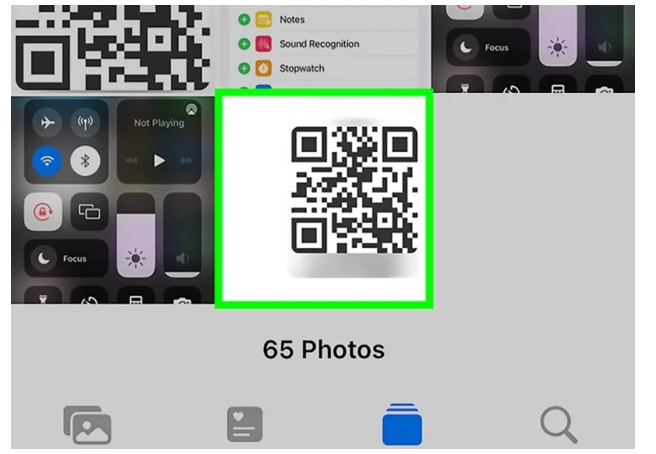
- Now, you have to long-press this code. This means that tap and hold your finger on it for a while.
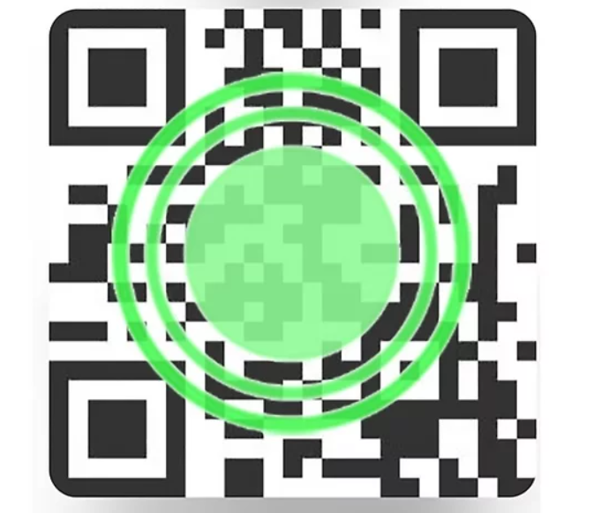
- A pop-up menu will appear after that containing different options.
- Click on the “Open in Safari” option from here.
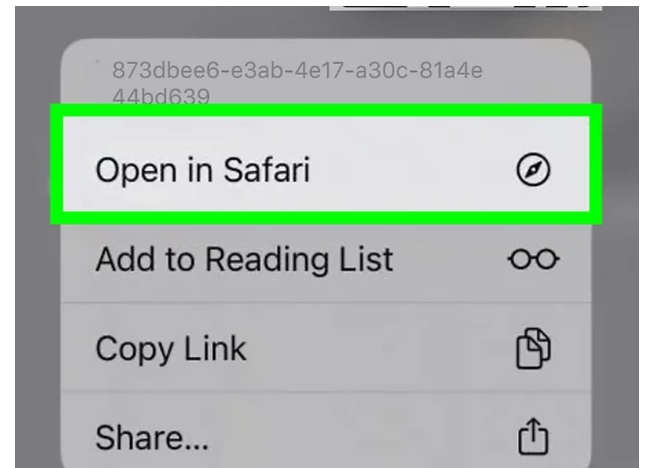
- Doing this will open the scanned code on Safari. The browser will show whatever the data was stored on the code.
Method #2 – Using the camera:
This is a more direct approach to scanning a QR code. It involves using the camera for real-time scanning. iPhones have built-in features for that. But first, you have to enable it.
- Open the settings of your iPhone.
- After that, go to the “Camera” section.
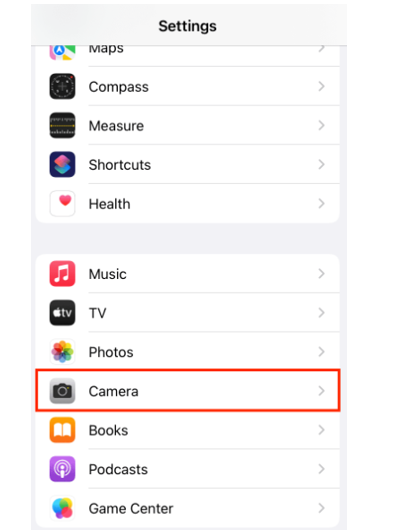
- Here, you can find the “Scan QR Code” option. You can use to toggle button to enable it.
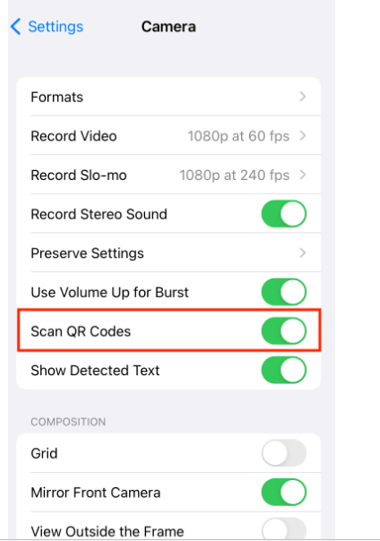
Once it’s enabled, follow these instructions for code scanning:
- Open the Camera application.
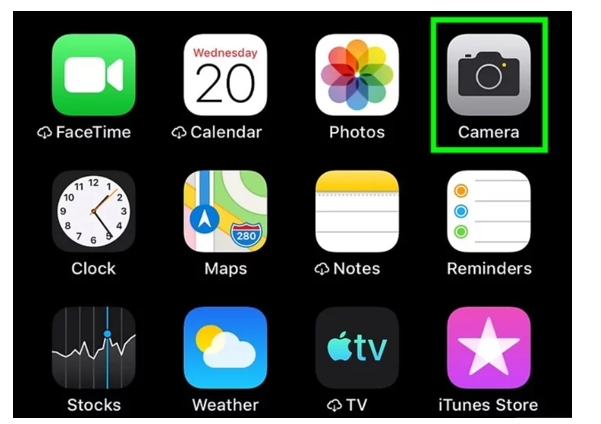
- Point the camera towards the QR Code.
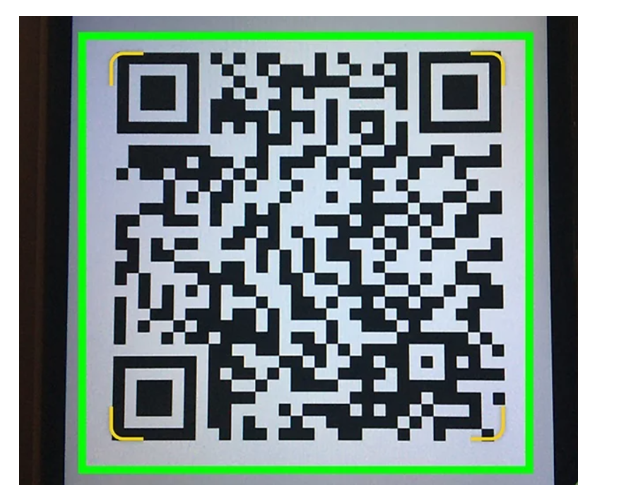
- This will open a pop-up related to the code.
- You can now click on the “Search Web” option to see it in a browser.
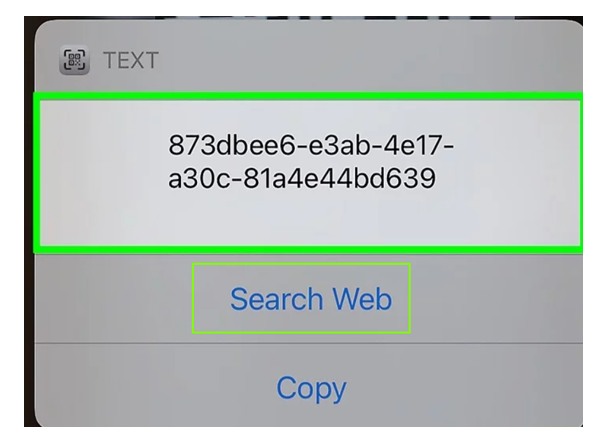
Method #3 – Using the Code Scanner from the Control Center:
iPhones allow you to have a direct Code Scanner option in the Control Center. You can use it to scan the code. Here’s how to enable it first:
- First, open “Settings.”
- After that, look for the “Control Center” option and open it.
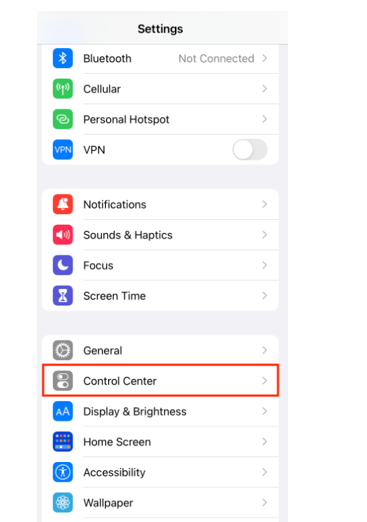
- Now, find the “Code Scanner” option.
- Click on the green ‘plus’ button to enable it.
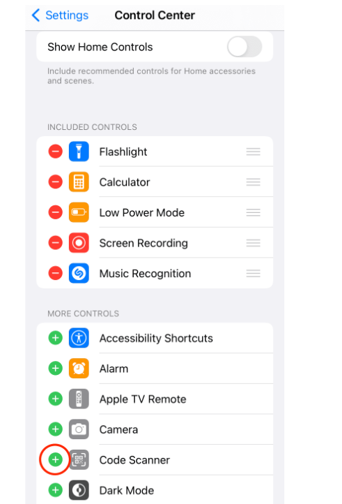
You can now utilize and access it with ease.
- Swipe up from the bottom of your phone’s screen.
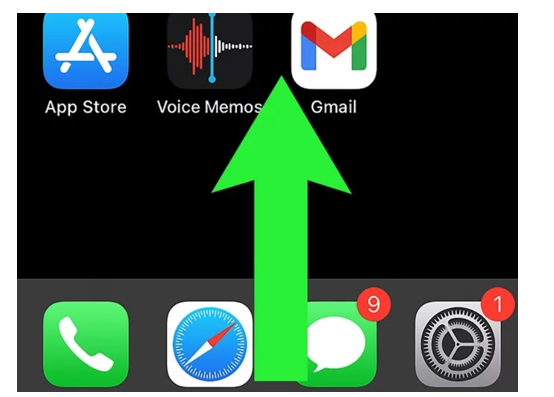
- You can see the Code Scanner option here.
- Click on this option.
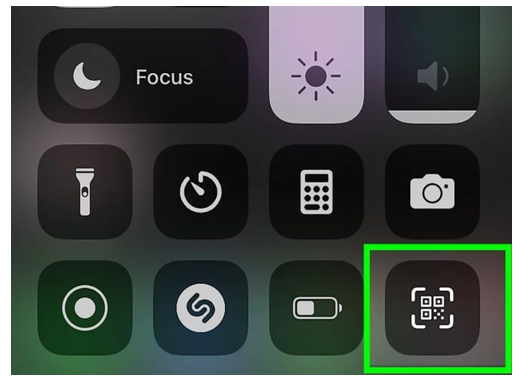
- Now, point your camera towards the code.

- You can use any of the given options according to your requirements.
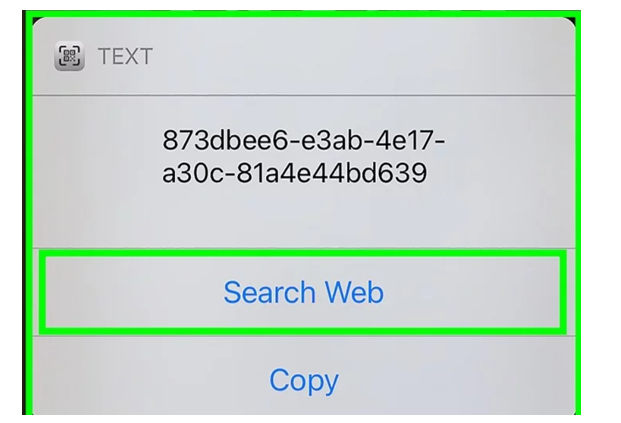
So, these methods explain how to scan QR Code on iPhone.
Conclusion:
QR codes have become a famous and quick way of sharing information. Fortunately, iPhones allow different methods of scanning them. The first method includes scanning the code from an image. You can also use the camera app to directly scan the code. Lastly, you can enable the “Code Scanner” option in the control center for this purpose. These methods have been discussed in detail in the information given above.
FAQs:
Can all iPhones scan QR codes?
No. All iPhones don’t have the ability to scan these codes. Only the iPhones running iOS 11 or later can scan them.
Can I scan a code that is on another screen?
Yes. You can use the camera app to scan a code that is on another screen.
Is it safe to scan such codes?
Not always. It is recommended to scan codes received from trusted sources.
Can I use third-party apps to scan these codes?
Yes. Third-party apps can also be used for scanning such codes on iPhones.